How to Use Lightroom Presets to Enhance Your Photos
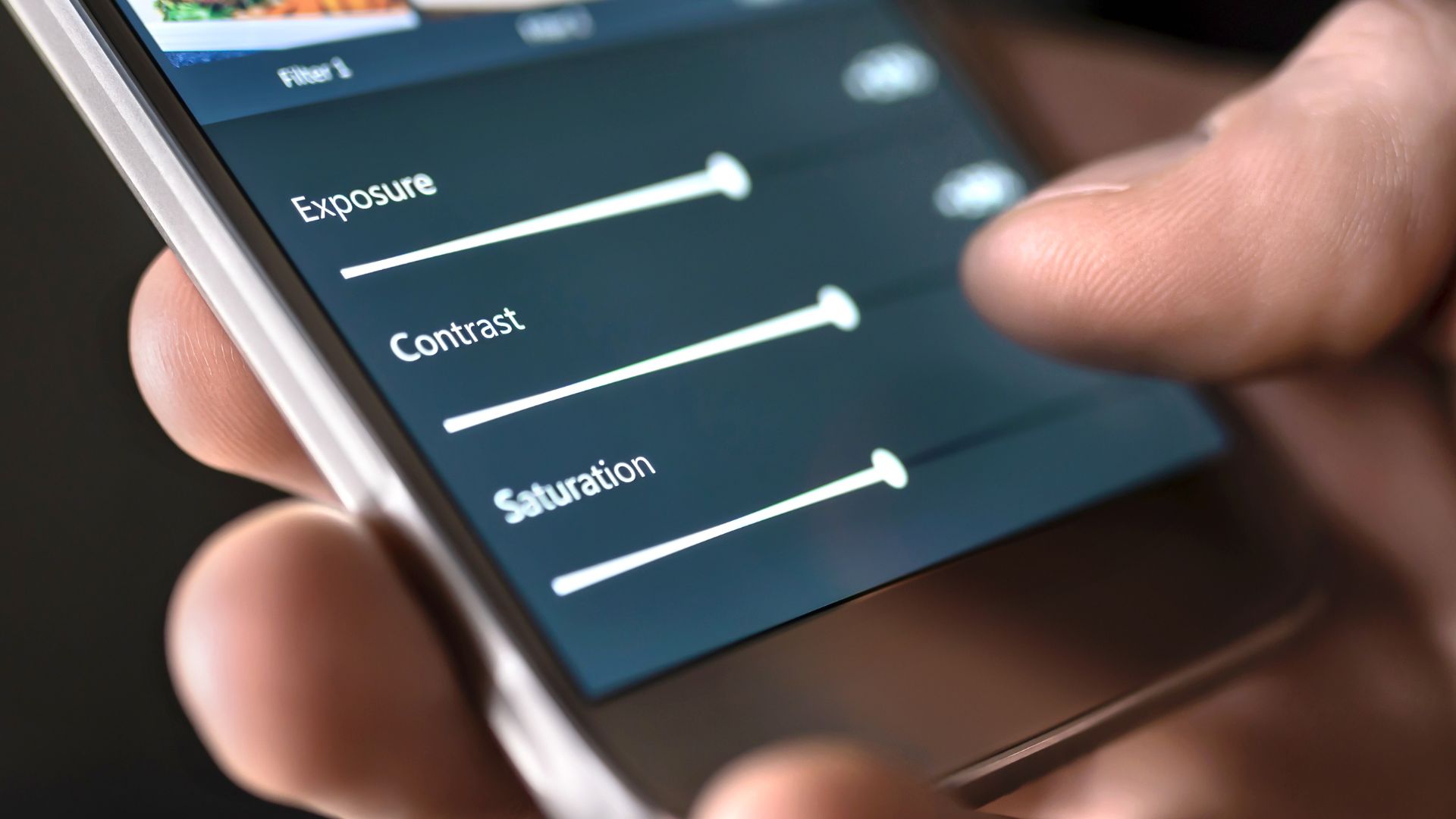
So, you aim to turn those bland, unexciting pictures into heart-throbbing pieces of art, huh? No worries, step into the world called "photo editing", the magical realm where Cinderella transformations happen every day. However, be warned, it's more like opening a can of worms. With myriad software tools whispering "Pick me, pick me!", it's like walking on a tightrope.
Now, let me introduce you to our star – Lightroom Presets (cue applause). Imagine having a personal genie to grant all your editing wishes – that's Lightroom Presets for you! They're basically your favorite filters on steroids, helping you auto-magically adjust color, lighting, contrast, and oh-so-much more with just a click. Sounds like sorcery? Well, buckle up, 'cos we're just getting started!
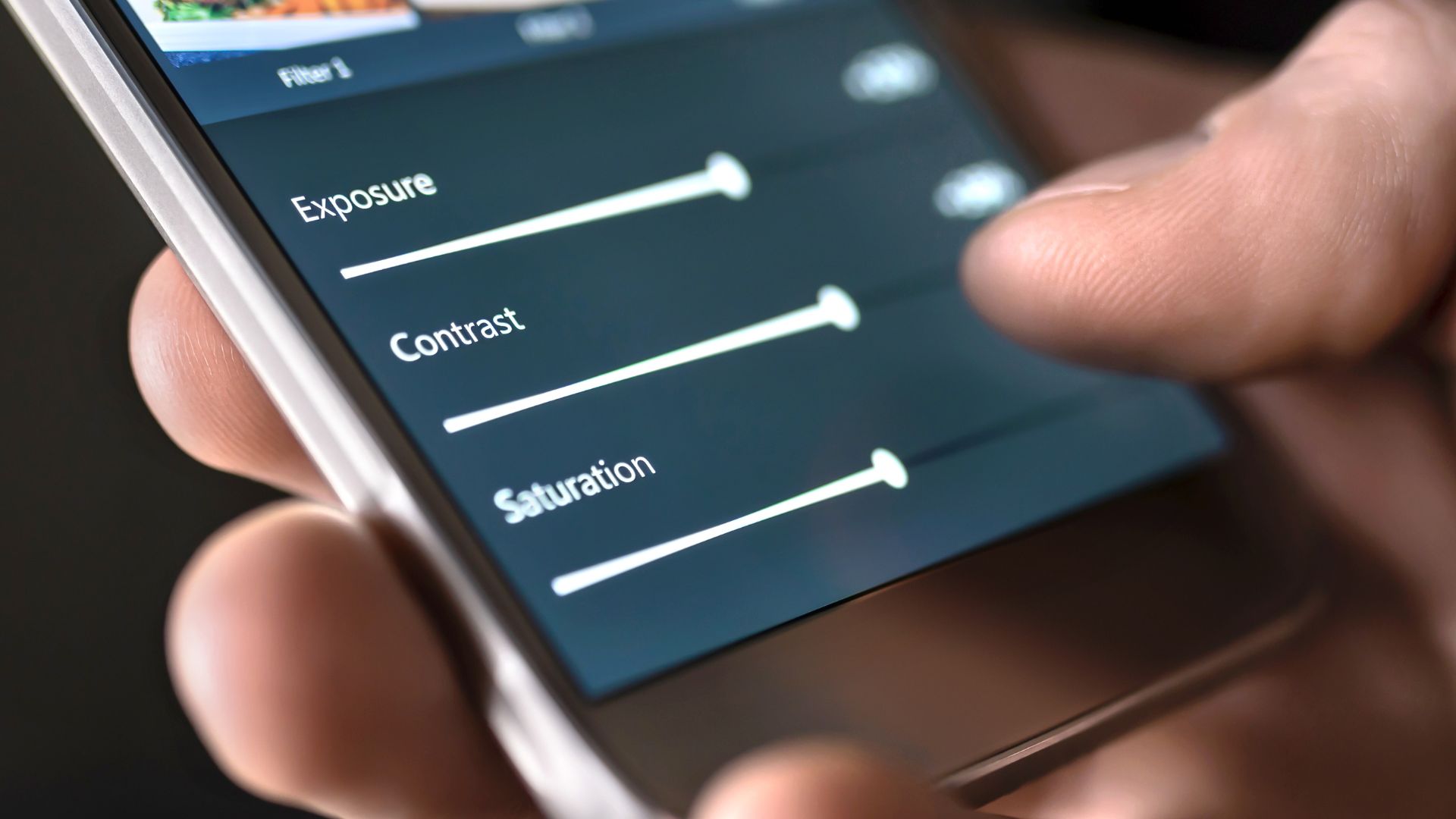
Basics of Lightroom Presets
Ah, Lightroom presets, the magical little time-saving secret that every photographer seems to be raving about. So, what makes these mystical creatures so special, and why should you actually consider using them in your everyday photography?
Let's cut to the chase: Lightroom presets are worth every last penny (and perhaps even a firstborn child) because they save you a ridiculous amount of time, allowing you to focus on more important things in life, like binge-watching that latest Netflix series or devouring a mountain of chocolate cake without feeling guilty. Okay, maybe not the cake part, but who's counting?
Moving on, when it comes to elevating your photographs, presets are like your fairy godmother, transforming those dull and lifeless images into dazzling works that'll have people questioning if they're results of a collaboration between Michelangelo and Ansel Adams. With just a couple mouse clicks, you can breathe new life into your photos, making them look professional without fussing over every little detail and adjustment. And to those who say that presets make all images look the same: that's like saying all cakes taste the same because they use the same eggs, flour, and sugar. You, my friend, have not experienced the infinite power of tweaking!
So go on, add some pizzazz to your photographic efforts with Lightroom presets, and watch as the world marvels at your newfound ability to create masterpieces in just a few magical clicks. It'll be our little secret. Wink wink.

Overcoming the one click myth
Moving on from why presets are a hashtag blessing, let's navigate through this impressionist artistic endeavor that go by the fancy name of "preset combinations." One might think that as you dive into the pool of complex preset combinations, you need lifeguards. But here’s a revelation. You know, just a small tweak, as tiny as your chocolate chip in a cookie, can change your image from being 'meh' to 'woah!' Talk about a transformation Tuesday, folks!
Presets are like a buffet; you have a gazillion choices, but you don’t have to eat everything. You can customize and serve yourself with exactly what you fancy. Remember that no two images are exact twin sisters. Even among twins, one always ends up being the evil one. You know what I mean, right?
Now what hits harder than a one-punch knockout is the one-click myth. No, mademoiselles and monsieurs, presets aren’t your Genie who just pop out of a lamp and grant wish on a single click, except Aladdin ain’t here. At the risk of sounding like your mom, I'll remind you - anything worth doing is worth doing well. So grab those metaphorical tweezers, start playing around with the sliders like a Pro DJ and make that image sing the tune of your style.
Holy Grail of preset combos done and dusted. Let's move on, shall we?
Integration of Presets with Smartphones
Ladies and gentlemen, prepare to jazz up your smartphone photography beyond those basic filters. Welcome to the world of raw photos, where every pixel is an unpolished Picasso in the waiting. DNG is the backstage pass you need. With this magic ticket, your mundane phone clicks metamorphose into works of art waiting for the masterstroke of your imagination. That's right, DNG is the raw, unprocessed, untainted version of your captures. It's like having your own DIY darkroom in your pocket.
Now, let's talk about presets. If you're thinking, "Great! Another tech term to cram into my already overcrowded tech vocabulary", hold your horses! Creating your own Lightroom preset is much like hiring a personal chef for your photos. You tailor the settings to match your aesthetic taste, and voilà! Your photos get served up just the way you like them. So, how does one summon this magical being, aka preset? Tap on those mysterious three dots on the top right corner of your Lightroom mobile, scroll down till "create preset" waves at you. Give your recipe a fancy name. After all, "Sunset Delight" sounds way cooler than "warm tone #37", right?
Now that you've schemed the recipe for your signature style, the world (or rather, your photo gallery) is your oyster. You are not just a photographer, my friend, but an artist creating a masterpiece one slide at a time. So go on, play around, experiment, let your creative spirit loose. After all, rules are for cameras, not for vision.
Troubleshooting Tips for Lightroom Presets
So, you've taken the plunge, got yourself some shiny new presets, and you're rummaging around your excitement like a kid in a candy store, ready to slap a little magic onto your photos, eh? And then whoa, you hit a wall. Your skin tones are weirdly resembling an overdone summer tan, or your image seems like it spent a little too much time in a tanning bed. Ring true? Welcome to the "orange skin, dark image" conundrum, ladies, and gents. Never fear, your slightly eccentric friend here with the word limit has got your back.
First, head over to your HSL sliders and reduce the saturation of the orange color slider until your skin tones reside in the land of the normal again. Still too warm? Try reducing the warmth in the temperature section like you would turn down the heat on your stove when your pasta is boiling over.
Next, we move onto the ballad of contrast. You know, when you're trying to do the photo equivalent of the Mona Lisa, but end up creating a Picasso instead. Easy remedy folks, just reduce that pesky contrast slider and lift the shadows and blacks. Your images are now ready to hit that urban chic rather than a heavy metal concert.
Lastly, we witness "The Green Grass of Trouble." When your grass is looking more like a radioactive experiment than a peaceful meadow: hellooo, HSL sliders! Reducing the saturation of the greens (and yellows if needed) will have your grass breathing a sigh of relief and back to its tranquil self.
Well, that's all for today's episode of "Photos gone wild and how to tame them!" Stay tuned for more. Now, didn't anyone tell the word limit they make terrible conversation interrupters?

Additional Resources
Oh, darling! You've made it this far in our Lightroom Preset Masterclass, but knowledge is power, and you're hungry for more! Well, buckle up, buttercup, because I'm here to share some sizzling hot tea on additional resources that'll keep you glued to your screen like a "top 10 celebrity scandals" list!
Remember, our best-kept secret is to dive nose-deep into the world (wide web) of photo editing! Seek other blog articles that explore the fantastic, the mediocre, and the absolute game-changing Lightroom presets. Snoop around behind the curtains and tap those mysterious Pinterest boards that hold the cheat-codes to picture-perfect photographs. Hey, don't judge me; we all live for cheat codes, yeah?

And last, but oh-so-tantalizing, allow me to divulge some mind-blowing preset packs you'd definitely want to binge on:
- The Hipster Willer Pack - Say bye-bye to mainstream, and hello to alternative vibes!
- Instagram Influencer Extravaganza - Reel in the followers, honey!
- Blogger's Dreamland - Because who doesn't want to tell their captivating tales with visuals to die for?
Warning: Side effects may include uncontrolled admiration and a prolonged surge in photographic prowess. Let the scroll begin!